Flutter and Dart are exceptional toolsets designed to improve application design and development for engineers. To do this well, both of these platforms rely on asynchronous programming to allow applications to respond in real time as potentially thread-blocking events take place in the background. Flutter's FutureBuilder widget is an asynchronous tool that is key to allowing developers to take full advantage of Dart's modern language features to build Flutter widgets.
Simply defined, the FutureBuilder widget is designed to allow developers to perform time-intensive tasks such as making network connections, waiting for user interactions, or performing intensive computations without impacting the flow or speed of your main application.
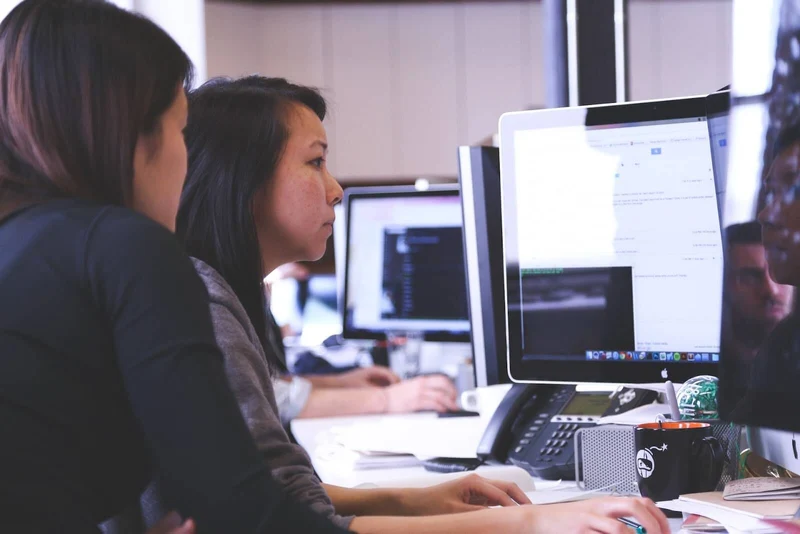
If shifting some tasks into the background, dealing with concurrency, and handling race conditions seem abstract and difficult to follow – you're not alone. Asynchronous programming is a steep learning curve for new developers and something every application engineer has to get to grips with early in their career. It is, however, a topic that is essential to good engineering practices and the kind of exceptional UX that Flutter is widely known for.
FutureBuilder takes many of the manual challenges out of asynchronous programming to allow developers to focus on core application design and development.
Our highly rated Flutter development companies are experts in creating applications that never compromise on user experience or outright performance. Asynchronous tools are one of the many features they utilize regularly to ensure the apps they produce are fast and robust regardless of the user interactions or external environments they're deployed to.
Here, we take a look at what Flutter futures are, how to use them effectively, and how to get the most out of the FutureBuilder widget to improve your own Flutter applications. Our ultimate guide to Flutter development may be the ideal primer to this article by covering everything you need to know about the basics of Flutter and how to use it in practice before taking a deep dive into some of its more advanced features below.
What is a Flutter Future?
A conventional Flutter function returns an ordinary result such as an integer, string, or object to be acted on within the main application flow. A function to add two numbers, for example, will return two in real-time given one and one as inputs.
In simple examples such as these, the amount of time it takes to return a result is so small as to be insignificant. When functions are tasked with accessing network resources or waiting for user input, these delays can stack up to several seconds or more at a time. In many cases, without asynchronous functions, this time delay would freeze the app, cause a crash, or render the service completely unusable.
In most modern applications, features that ask the user to wait often display a spinner, loading bar, or another kind of time-delay animation. Features like FutureBuilder allow us to build these animations easily by waiting for the results of a Future to be returned before building the necessary UI widgets to act on them.
The Dart language has a wide range of asynchronous tools available to developers to deal with these kinds of operations. Often, it's these modern language features that set Flutter ahead of the pack when it comes to comparing the best and most productive mobile app frameworks. FutureBuilder and StreamBuilder are just two examples that expose Dart's modern asynchronous features to build widgets for Flutter applications.
Some of the most common uses of asynchronous operations include:
- Fetching data over a network connection (server or peer-to-peer).
- Reading and writing values in a database.
- Reading data from a file or stream.
Where to Use Flutter's FutureBuilder Widget
Flutter widgets rely on practical values they can act on in real-time. Given the promise of a future value arranged to appear at an unspecified time, there's not a great deal that our adder function can do other than wait. Flutter FutureBuilder is the solution that solves the problem of what an app should do while waiting on that value.
Developers use FutureBuilder to branch the control flow of an application while waiting for the result to be returned from a Future. A loading animation such as a spinner or progress bar is the most common application of FutureBuilder, though developers are free to return to any part of the main application flow if desired.
Using FutureBuilder in this way has the advantage of enabling developers to gracefully respond to errors that come from the task. If an application encounters an unavailable network or incorrect database I/O, then it's trivial to safely exit out of the task and present the user with an error message or alternate option.
As an example, here's a simple message upload action that takes advantage of FutureBuilder to free up the main application flow for the five seconds it takes to upload a message.
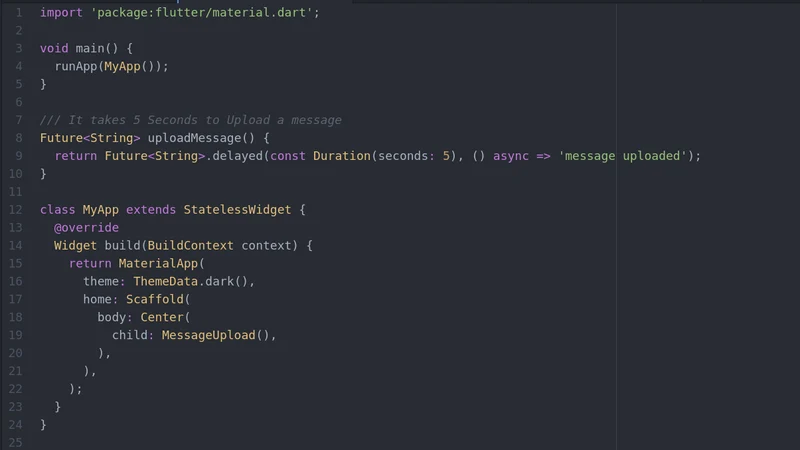
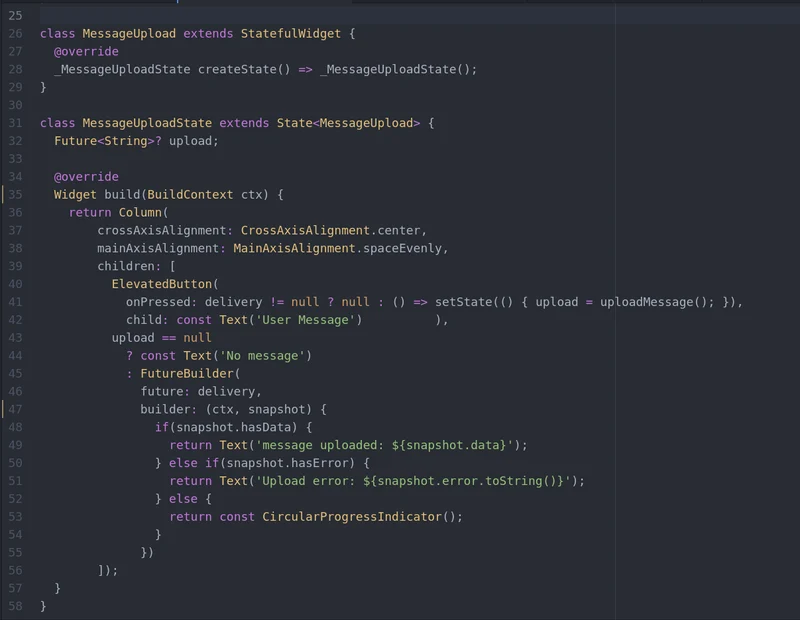
Here, we can see that the ideal path displays a success indicator after the upload action is complete. We also have a way to alert the user to an error taking place during the upload process and a way to safely exit the task in such a scenario. Below, we'll take a close look at the relevant features that go into creating and using a Flutter Future in your code.
FutureBuilder Key Parameters
If we take a look at Flutter's FutureBuilder we can see that the function takes four parameters as inputs. These are:
- Key? key. The widget key is essential to addressing the relevant widget.
- Future? future. A Flutter future that can be accessed by the builder function.
- T? initialData. The starting point of the widget that will be used until the future has returned a value.
- required AsyncWidgetBuilder builder. The build strategy used by the builder.
Using these effectively is an important part of creating well-engineered applications. It's important to keep in mind how the widget tree will be rebuilt as a Flutter application is used and how to use each of these parameters to maximize efficiency and reliability in future applications.
How to Implement a Flutter FutureBuilder
Knowing where and when to use asynchronous tasks to enhance your code is a crucial part of good engineering practices. It's something our top Flutter development companies have put years of practice and experience into learning and perfecting for their client applications.
Let's take a step-by-step look at how to implement a FutureBuilder into code with this simple code example.
1. Create a Flutter Future
The first thing we need to implement a FutureBuilder is a Future that will be acted on once a result is returned. Here, we implement the simplest possible function we can to return a string after a 5-second delay.
Future getValue() async {
await Future.delayed(Duration(seconds: 5));
return 'Pangea.ai';
}
Where we create this future matters a great deal for the performance and reliability of our app. Since our FutureBuilder is itself a widget, it's going to be rebuilt alongside the rest of the widget tree as-needed. If, for example, we were to create our future inside the getValue() function we would be at risk of executing the same task repeatedly every time the widget tree is built.
Instead, the future we create should be built during an earlier stage and maintained in a state variable that is passed into the FutureBuilder as a parameter.
2. Create an AsyncWidgetBuilder
The FutureBuilder can now be created to build a widget based on the Future we created in step one. This will act on snapshots of the current state of the asynchronous task and execute the appropriate tasks according to the latest version of the application state. You can think of these snapshots as the most recent known state of the Future of your application.
The snapshot's ConnectionState property can have four possible values that we can query to determine the state of our future. These are:
- None. The snapshot is not currently attached to any computation, or the future is null.
- Waiting. Associated with a snapshot waiting for communication with the future. This can either be because it hasn't been triggered, or it's waiting for a further update to a task already in progress.
- Active. Associated with an asynchronous communication in progress. This state typically triggers when a value has been returned but the complete calculation hasn't been finished yet. This state is typically associated with asynchronous streams and not commonly used with FutureBuilder.
- Done. Indicates an asynchronous calculation has been completed.
Another key property to note from these snapshots is hasError. This can alert developers to the snapshot containing a non-null error value that indicates a failed task.
FutureBuilder(
future: _value,
initialData: 'no data',
builder: (
BuildContext ctx,
AsyncSnapshot snapshot,
) {
if (snapshot.connectionState == ConnectionState.waiting) {
return CircularProgressIndicator();
} else if (snapshot.connectionState == ConnectionState.done) {
if (snapshot.hasError) {
return const Text('Error');
} else if (snapshot.hasData) {
return Text(
snapshot.data,
style: const TextStyle(color: Colors.black, fontSize: 30)
);
} else {
return const Text('no data');
}
} else {
return Text('Connection State: ${snapshot.connectionState}');
}
},
),
3. Set initialData
In step 2, we also set the initialData property of the FutureBuilder. In this case, we've set the initial data to the simple string 'no-data'. Doing this ensures we have a value to act on regardless of whether the future can finish successfully, without error, or not. This is a useful tool to guard against unpredictable errors coming from unknown data sources.
These small snippets of code are all you need to begin using Asynchronous code to create apps that remain responsive and usable while waiting on network resources or additional inputs.
Flutter FutureBuilder Debugging
In simple terms, a FutureBuilder lets developers query the current state of an asynchronous task and choose what to show to the user while waiting for that task to complete. Developers should be cautious, however, and wary of complexity and over-engineering when it comes to creating asynchronous tasks. One of the few notable drawbacks is the added complexity and necessary difficulty of debugging code that doesn't follow the main application flow state.
The secondary major drawback of the FutureBuilder widget is that, due to its place in the widget tree, rebuilding can force the FutureBuilder to be rebuilt more than strictly necessary. Developers should take care to prevent unnecessary re-building of the widget — though this shouldn't be too much of a difficulty and more or less in line with good Flutter engineering practices.
Conclusion
Here we've outlined the reasoning and role behind using asynchronous tasks in apps. We've shown why they're an essential part of modern application engineering, how they're practically implemented in Flutter, and how to build one yourself to enhance your code. This, however, is just a short introduction to a much broader, more complex, and highly interesting engineering topic.
Using asynchronous programming well is equal parts architecture, engineering, and art when it comes to creating robust and reliable applications with exceptional design credentials. Hopefully, this article has introduced you to what is possible and given you everything you need to jump in and get started with applications of your own.
If you need advice, resources, and information on when to start then dive into our Flutter development resources with a suite of guides and tutorials that can broaden your horizons when it comes to Flutter.
FAQs:
Q1. What is a Future builder Flutter?
The Flutter FutureBuilder widget is used to create Flutter widgets based on the results of an underlying future. FutureBuilder allows asynchronous code to be used to interact with and create Flutter widgets — taking advantage of Dart's modern language features and Flutter's widget-based architecture.
Communication between FutureBuilder and the future task it subscribes to takes place through snapshots that indicate the future's current state. The relevant connection states for these snapshots can be none, active, waiting, or done.
While the snapshot returns an active or waiting state the value associated with that snapshot's future has not been returned yet. When the connectionState indicates done then the future should have data that is updated from the default value and the result can be passed back into the main application flow. FutureBuilder enables asynchronous programming on Flutter in a way that is essential to modern applications and good engineering practices.
Q2. What is Flutter AsyncSnapshot?
AsyncSnapshot is a representation of the most recent communication with an asynchronous computation. This is a Flutter class that is used with FutureBuilder and StreamBuilder to allow applications to update the status of a task, retrieve the relevant data when ready, or report an error if necessary.
The most commonly used properties of AsyncSnapshot include connectionState, data, hasData, and hasError. When constructing a FutureBuilder for a Flutter application these are necessary additions to determine how to act as a future is executed and data is returned.
AsyncSnapshots are essential to future and stream interactions and assist in allowing applications to execute tasks outside of their normal flow of operations. For example, a future might be used to read data from over the network over an extended period of time. The AsyncSnapshot will update the application flow with the current status and allow the developer to represent that interruption with a loading bar, progress update, or waiting screen as necessary.
Q3. How do you get data from Future builder Flutter?
Developers retrieve data from futures within the FutureBuilder through snapshots. The AsyncSnapshot class has a hasData property that indicates whether or not there is data available to retrieve from a future.
The data class within the snapshot holds the data relevant to that Future at the most recent point in time and enables it to be retrieved once the Future has completed. From here the data can be passed into the main flow of the application and acted on by Flutter Widgets.
Snapshots without the correct data will most commonly have an appropriate error state to inform developers that an unexpected issue has taken place. Flutter's StreamBuilder widget shares many of these same properties and workflows, however, data streams are likely to remain in the active state for a longer period while that stream remains open and data continues to be sent.
